Routes
The Routes section under Partners in Loadinos is designed to simplify the management and configuration of shipping routes. This feature allows users to effortlessly add, edit, and organize key route details, such as shipping terms, pricing, estimated delivery time, and price validity.
Managing Routes
In the Manage Shipping Routes section, you can view all existing routes and take necessary actions:
-
Route Details: Each route card provides a clear overview, including:
- Route Name: Displays the origin and destination cities.
- Shipping Terms: Indicates the terms for the route, such as FOB.
- Price: Shows the cost associated with the route.
- Estimated Time: Provides the expected delivery time for shipments.
- Price Validity: Specifies the number of days the price is valid.
-
Action Icons: Each route card includes the following action options:
- Edit (Yellow Icon): Allows you to modify route details.
- Delete (Red Icon): Permanently removes the route from the system.
How to Add a New Route
Follow these steps to create a new route:
- Go to the Partners > Routes section from the main navigation menu.
- Click on the Add Route button to access the "Add New Route Details" page.
- Fill in the required details, including:
- Origin City: Enter the starting location for the route.
- Destination City: Specify the endpoint of the route.
- Estimated Time: Provide the expected delivery time in hours.
- Price: Input the cost associated with the route.
- Price Validity: Define how many days the price remains valid.
- Click on Add Route to save your new route to the system.
Tips for Efficient Route Management
- Regularly update route details to reflect current shipping terms and pricing.
- Use clear and descriptive route names for better organization.
- Leverage the edit feature to quickly make adjustments to existing routes.
- Delete outdated or invalid routes to keep your system organized.